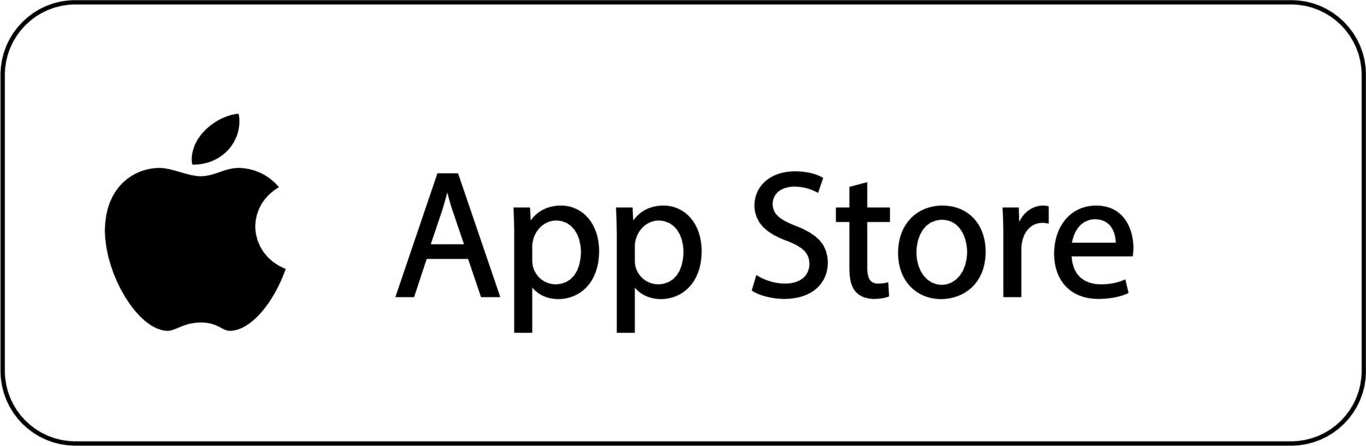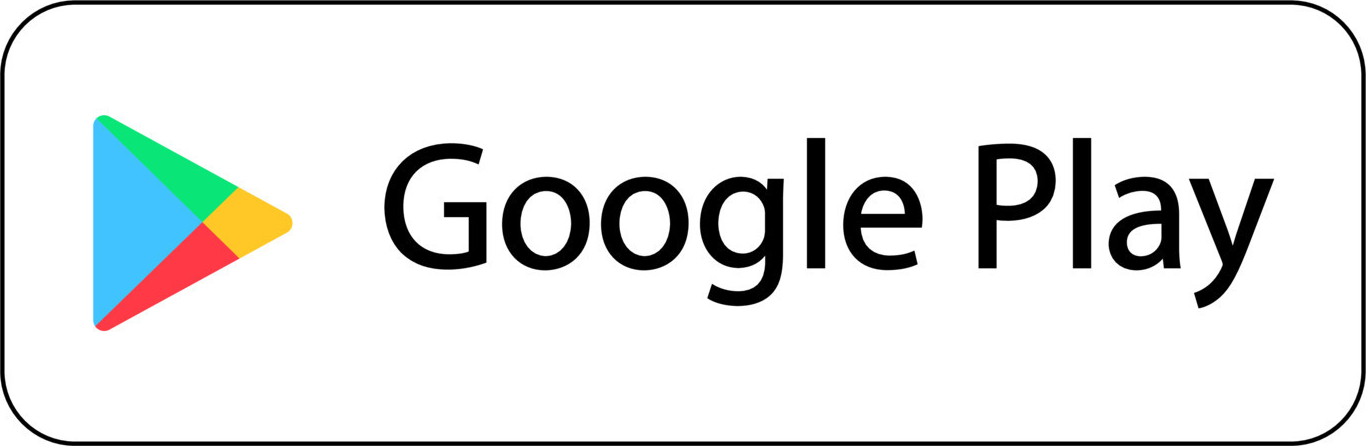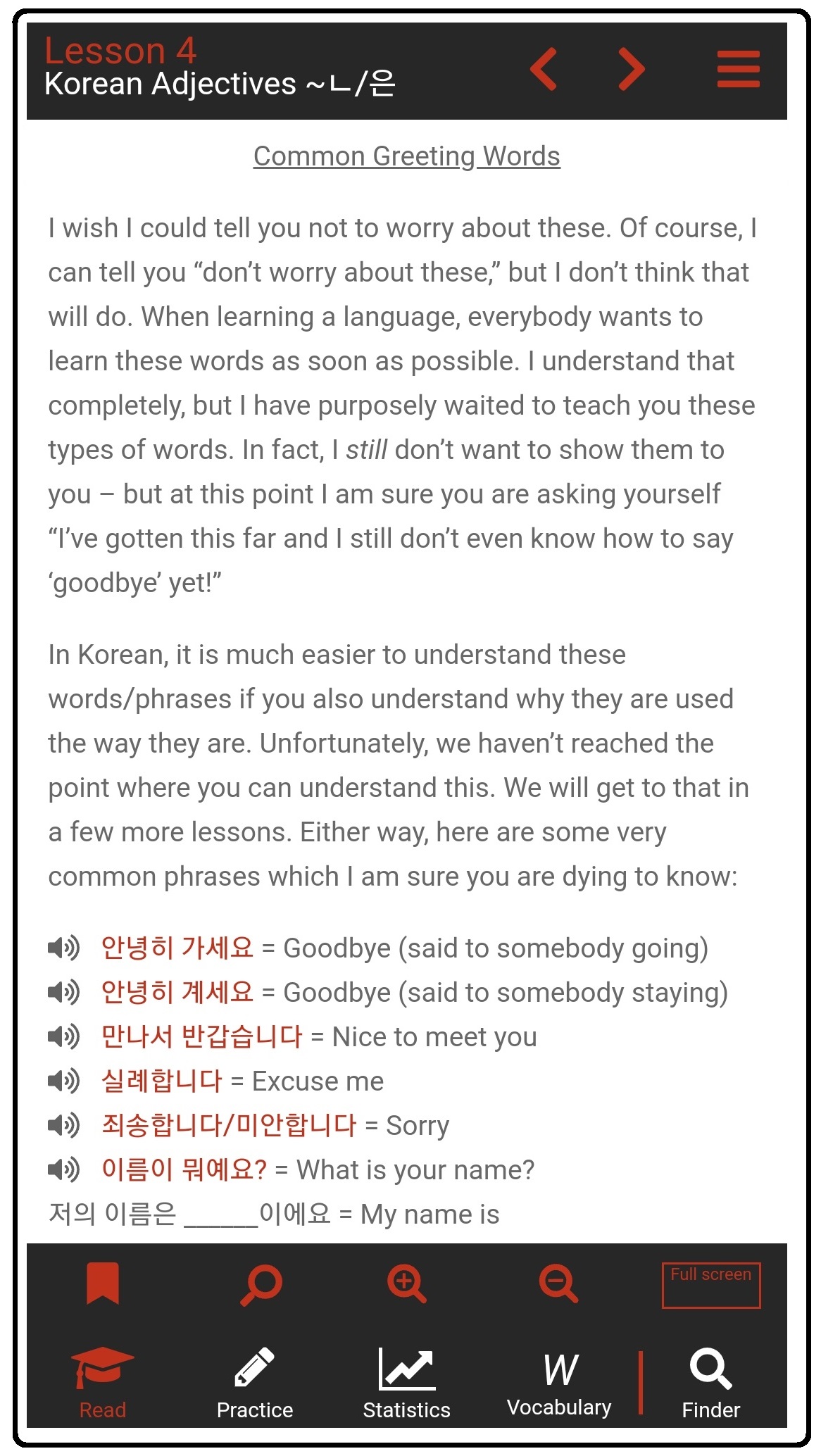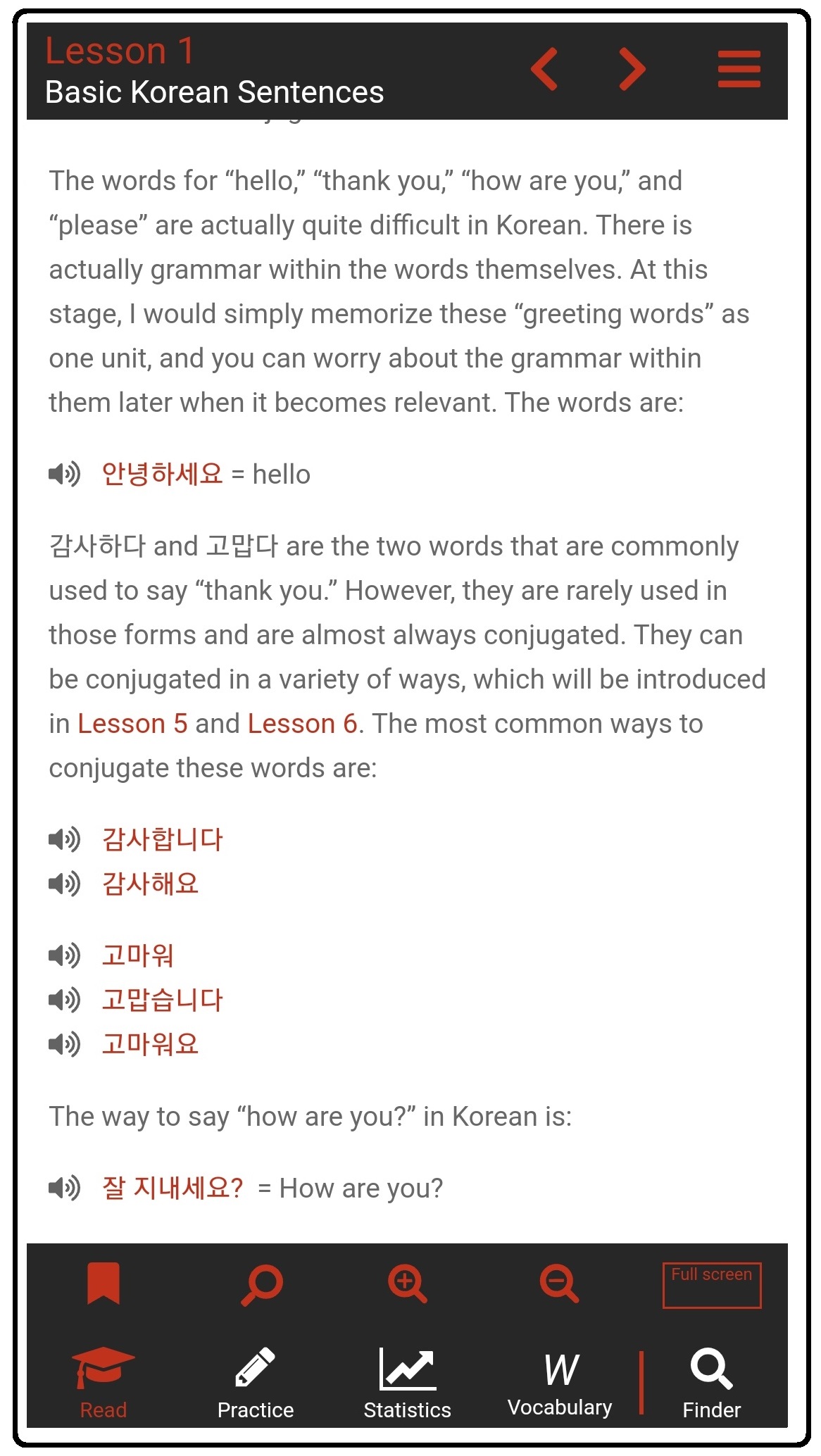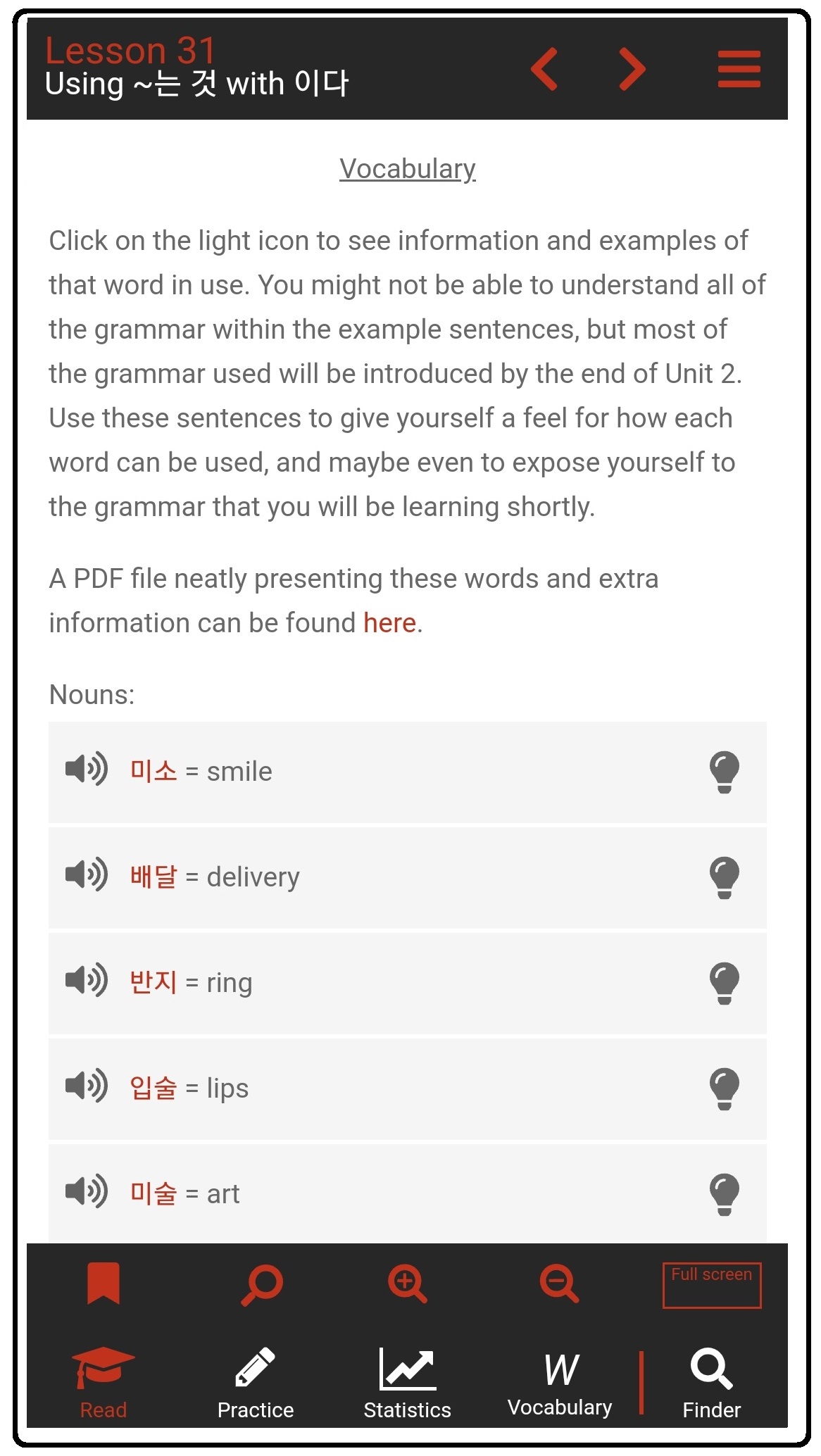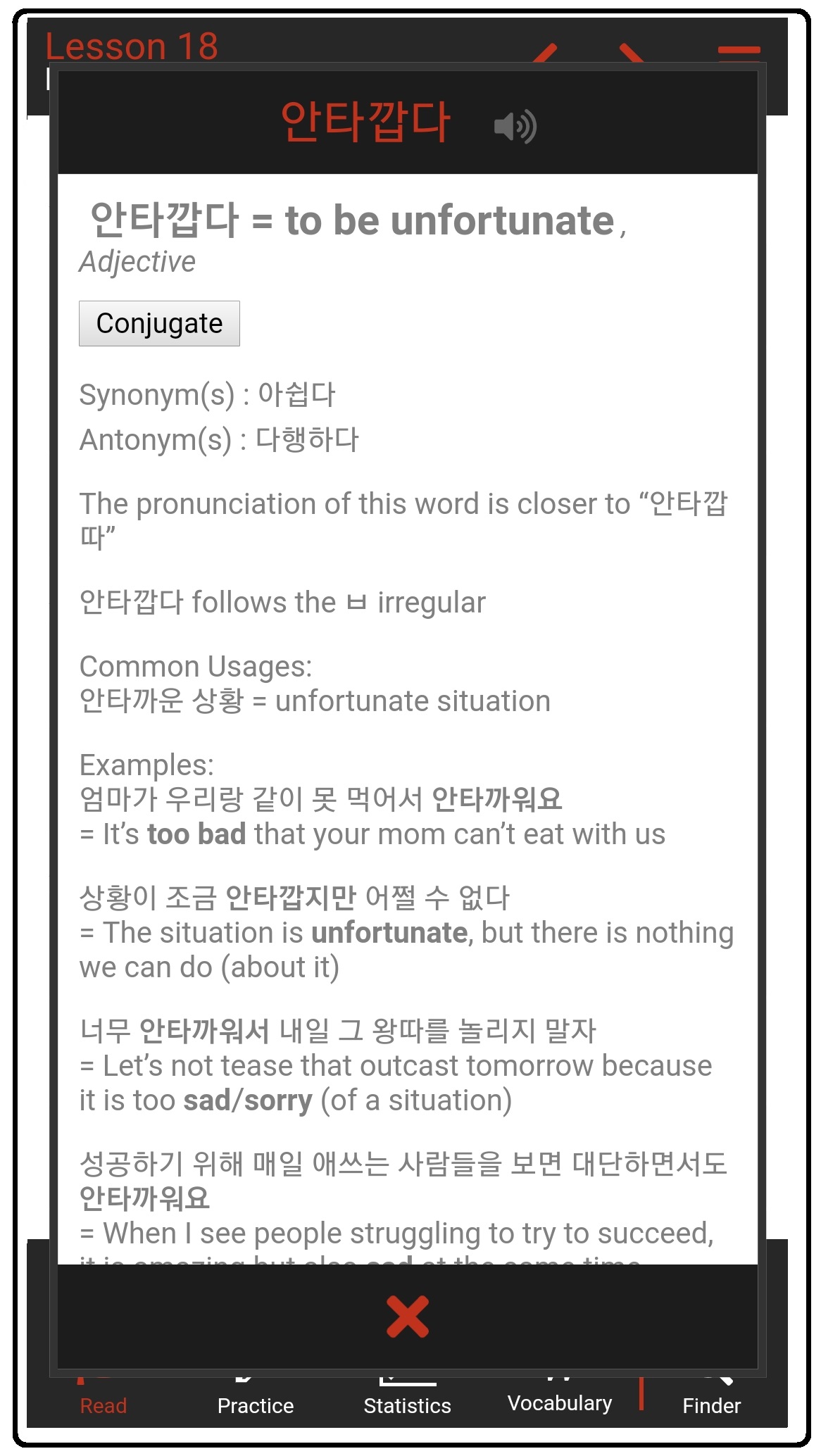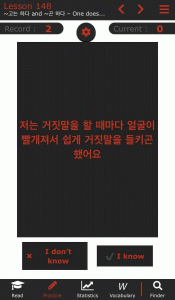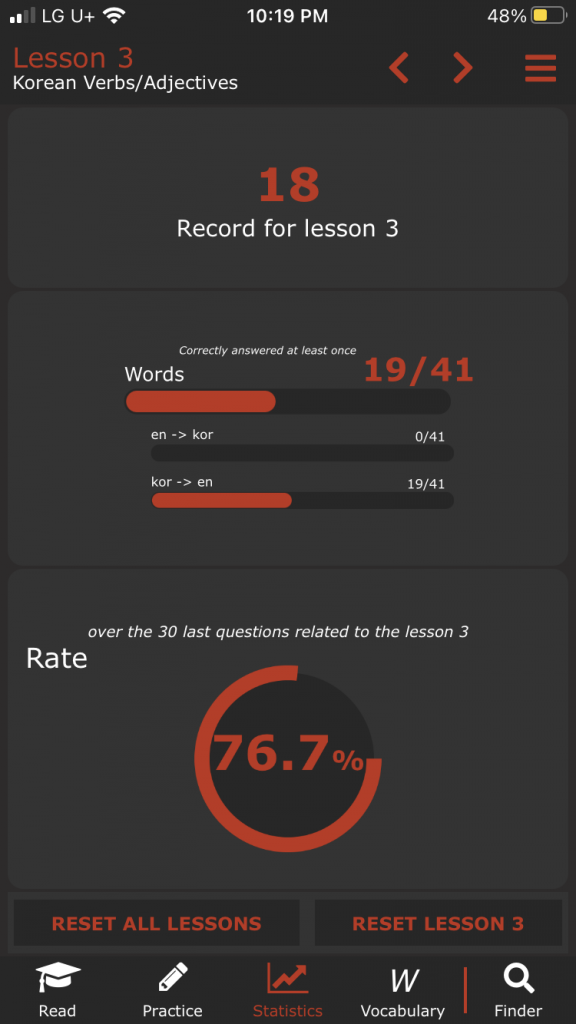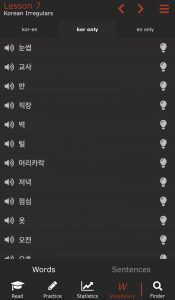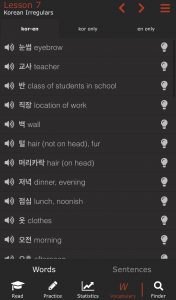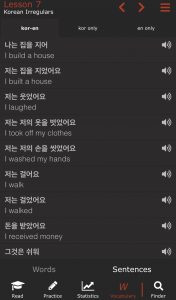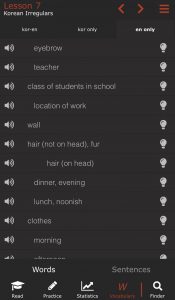There is so much our app can do. It’s actually very difficult to describe it all. I created this page to allow potential users to understand what the app can offer, and to also act like a manual for those who are using it. Everything that is underlined on this page can be clicked to reveal more information.
You can find our app on the App Store for iPhones here and the Google Play Store here. You can also access them by scanning the appropriate QR Code with your phone:
| App Store (iPhone) | Play Store (Android) |
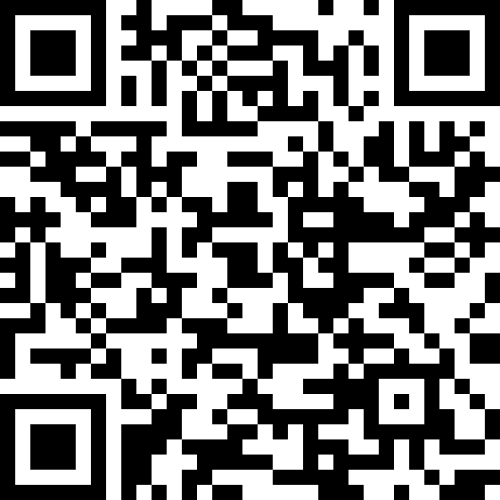 |
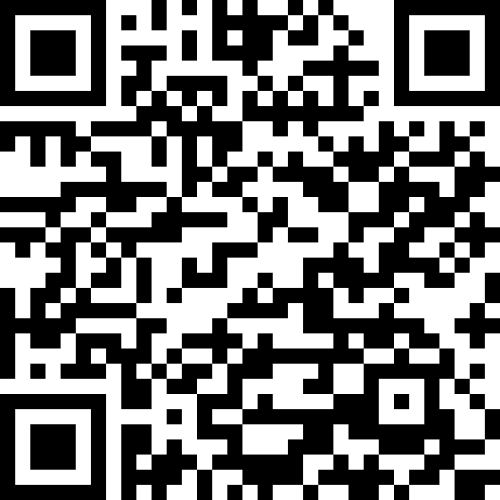 |
Our app has five main tabs you can find at the bottom of the screen. You can learn about how each one works on this page. The tabs are:
Read
Practice
Statistics
Vocabulary
Finder
Read
The app wouldn’t be anything unless it contained our actual lessons. In our app, you will have access to our lessons, free of advertisements, designed to look nice on your mobile device. Below, you can see that the mobile app offers the same functionalities as the desktop version, as you can hear voice recordings, see information about vocabulary entries and press the “conjugate” button. There are also some features that don’t exist on the website, like seeing if a word has common synonyms or antonyms.
Practice
The Practice tab is the game changer of this app. Take control of your learning by practicing what you need most!
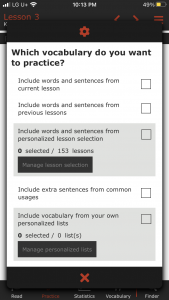 When you enter the Practice tab, you can press the settings “gear cog” at the top to tailor your studying specifically for your needs. As you can see, the first thing you have to decide is what lesson content you want to study. You have the option of practicing:
When you enter the Practice tab, you can press the settings “gear cog” at the top to tailor your studying specifically for your needs. As you can see, the first thing you have to decide is what lesson content you want to study. You have the option of practicing:
– words and sentences from current lesson
This will give you practice on content only from the lesson you chose before entering the Practice tab. This is a great way to practice one particular lesson that you are currently studying.
All prompts that you are given will be from the lesson selected, and all possible multiple choice answers will come from this lesson as well.
When you have this boxed checked, the percentage in the Statistics tab will be based only on the results from the particular lesson selected.
– words and sentences from all previous lessons
This is great for practicing the words (or sentences) that you know up to a certain point.
You will be prompted with vocabulary and/or sentences from every lesson up to a certain point. All possible multiple choice answers will be a mixture of words from all of the lessons selected. For example, if you selected to include all words and sentences up until Lesson 10, and selected to answer by looking at 10 possible multiple choice words, all ten possible answers could be from a different lesson. The answers come randomly from all lessons selected.
In that sense, the percentage in the Statistics tab could change in two places if a wrong answer is selected. Not only would the percentage be affected in the lesson in which the prompt was taken from, but it would also be affected in the lesson in which the wrong answer was selected from.
– words and sentences from personalized lesson selection by pressing Manage lesson selection
My goodness gracious! Not only can you choose to study everything up until a certain point, but you can actually select what specific lessons you want to study.
The prompts will work the same as described above. That is, the prompt could be from any lesson, and the answers for multiple choice would be a mix from all lessons selected.
The Statistics tab would work the same as well. That is, your percentage will be affected on the lessons in which the prompt is brought from, and also the lesson in which an incorrect answer is chosen from.
– extra sentences from the Common Usage content
Every vocabulary entry on the website up to Lesson 100 can be clicked to reveal more information about that word. On the app, this information can be found by pressing the light bulb icon next to any vocabulary word. Sometimes this information includes common ways this word is used. For example, the word 바지 (pants) appears in Unit 1: Lesson 6. If you click on the light bulb, you can see (among other information) some common ways that this word is used. For example:
바지를 입다 = to put on pants
바지를 벗다 = to take off pants
청바지 = jeans
반바지 = shorts
You can select to include these in your practicing by pressing this button.
– vocabulary from your own personalized lists
That’s right, you can also add whatever you want! Who says you even need to use our app to even study Korean. You can study whatever you want with our app.
You can add words directly on your phone using the app, or you can do it more conveniently on our editor hosted on our website. Once you are done creating a list, you can upload it to the app to access all of the words (and more!) that you added. You can then use the practice tab to practice anything you want in the same way that our app allows you to study Korean. For example, you can try importing this short Chinese study list to your personalized lists! Or, see what it looks like to study Chinese with our app.
—
.
After choosing what content you want to study, you can now decide how you want to study. As you can see, you can be prompted in the following different ways:
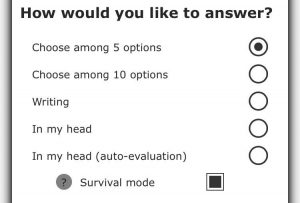 – choose among 5 multiple choice options
– choose among 5 multiple choice options
If you’re looking for some quick multiple choice questions, this is perfect for you! What is cool about this, is you can choose to be prompted by any amount of the “What do you want to practice” options seen below. For example, if you want to practice your translating skills, you can select both Translating by looking at Korean words and Translating by looking at English words. The system will randomly prompt you in both of those choices.
If above you have selected to be prompted in more than one lesson, the vocabulary prompts and the multiple choice options will be a mixture from all lessons selected.
– choose among 10 multiple choice options
This is the same as above, but twice as good!
– writing
When writing the translation of a Korean sentence to English, the English sentence needs to be precisely the translation from the website. This would be very hard and cumbersome, so we recommend the following “In my head” mode for that type of studying.
– In my head
This was my favorite way of studying ten years ago, but I did it old school! I would walk around with a piece of paper with a list of Korean words and English translations next to them, and use my thumb to cover up the English translation. I would go through the Korean words one-by-one in my head to make sure I knew them without looking at the translation. Oh how the times have changed! Using In my head you can be prompted with the words or sentences that you want and allow your brain to think about the answer.
– In my head (auto-evaluation)
This one is even cooler! As above with In my head, you can decide whether you know the word or not. However, instead of keeping that information to yourself, you can tell the app if you know it or not. That way, it will affect your percentage in the Statistics tab.
The power of this really comes out in Survival mode, where it will continue to prompt you with words/sentences that you don’t know. Therefore, by pressing the “I know” button, you prevent that card from being shown to you, and you can focus on the words that you don’t know.
– Survivor mode
I love this feature! This allows you to focus only on the words that you don’t know, and eliminate words that you do know. As the “?” button describes in the app, Survival mode starts off with a certain number of words and/or sentences. This number is based on how many lessons you have selected. For example, Lesson 20 has 37 vocabulary entries. If you choose Survival mode for Lesson 20, it will show you 0 / 37. As you work through the prompts, it will eliminate words and/or sentences that you continue to answer correctly. This will bring the number 0 in the fraction closer and closer to 37. In the meantime, you keep being prompted on words that you are not answering correctly. Eventually, you get those ones correct, and the number gets even closer to 37. Eventually, you know them all!
Careful, though, if you select all the words in all the lessons including the Common Usage data, you’ll have to slowly whittle away at 4360 entries! That might take a while!
—
Now that you have chosen the lesson and method you want to study, you can now select what you want to practice. You have the following choices:
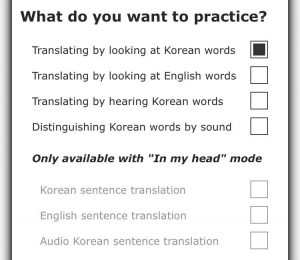 – Translating by looking at Korean words
– Translating by looking at Korean words
You will be prompted with Korean words, and will answer with the corresponding English translation. As listed above, you can answer in a variety of ways, like choosing among multiple choice answers, writing, or simply by doing it in your head.
If you can’t remember the meaning, you can try pressing the hint button. This will allow you to see that Korean word in a sentence, which might give you a feel for its meaning
– Translating by looking at English words
You will be prompted with an English word, and will answer with the corresponding Korean translation. As listed above, you can answer these prompts in a variety of ways, like choosing among multiple choice answers, writing, or simply by doing it in your head.
– Translating by hearing Korean words
When you get to the new screen, an audio file of a Korean word will play. You can choose in the settings if you want to play it automatically or if you want to press the speaker button to hear it. You can play it again by pressing the speaker button.
You will be prompted with that sound, and will have to answer with the corresponding English translation. As listed above, you can answer in a variety of ways, like choosing among multiple choice answers, writing, or simply by doing it in your head.
– Distinguishing Korean words by sound
When you get to the new screen, an audio file of a Korean word will automatically play. You can choose in the settings if you want to play it automatically or if you want to press the speaker button to hear it. You can play it again by pressing the speaker button.
You will be prompted with that sound, and will have to answer with the corresponding Korean text. As listed above, you can answer in a variety of ways, like choosing among multiple choice answers, writing, or simply by doing it in your head.
You can also study by looking at prompts of English and Korean sentences. We realize that it would be next to impossible to perfectly type out the translation of an English or Korean sentence to the other language. Therefore, the purpose of this type of studying is not to actually write out the answer, but rather, to simply study in your head. This type of studying can also work in survivor mode, which allows you to continue to continue to exclude sentences that you know from future prompting.
You will be prompted with a Korean example sentence. You can decide if you want to just look at the sentence and move to the next one (by selecting In my head), or, as shown to the left, you can indicate whether you understand the sentence by selecting In my head (auto-evaluation). If you press I don’t know, your percentage in that lesson’s Statistics will be negatively affected. Furthermore, if studying under Survivor Mode, pressing I don’t know indicates to the system that you will want this sentence to be prompted to you again. If you indicate that you know the sentence one time, it will not be prompted to you again in Survivor mode.
You can also use the In my head with Survivor mode, as this will make sure that each sentence is shown to you precisely one time.
Pressing the Korean sentence allows you to see the translation to English.
– English sentence translation
You will be prompted with an English example sentence. You can decide if you want to just look at the sentence and move to the next one (by selecting In my head), or you can indicate whether you understand the sentence by selecting In my head (auto-evaluation). If you press I don’t know, your percentage in that lesson’s Statistics will be negatively affected. Furthermore, if studying under Survivor Mode, pressing I don’t know indicates to the system that you will want this sentence to be prompted to you again. If you indicate that you know the sentence one time, it will not be prompted to you again.
You can also use the In my head with Survivor mode, as this will make sure that each sentence is shown to you precisely one time.
Pressing the English sentence allows you to see the translation to Korean.
– Audio Korean sentence translation
You will be prompted with the audio of a Korean sentence. You can decide if you want to listen to this sentence and move to the next one (by selecting In my head), or you can indicate whether you understand the sentence by selecting In my head (auto-evaluation). If you press I don’t know, your percentage in that lesson’s Statistics will be negatively affected. Furthermore, if studying under Survivor Mode, pressing I don’t know indicates to the system that you will want this sentence to be prompted to you again. If you select that you know the sentence one time, it will not be prompted to you again.
You can also use the In my head with Survivor mode, as this will make sure that each sentence is shown to you precisely one time.
Pressing the black screen anywhere other than the audio speaker button allows you to see the sentence written, and then pressing it again allows you to see the translation to English.
.
Statistics
Using the Statistics tab, you can get information about how you are doing with your studying in a particular lesson.
As you work through the Practice tab, you are bound to make mistakes. However, you are bound to go on runs where you get many answers correct in a row. The number shown here indicates your highest number of consecutive correct answers in a particular lesson.
That’s pretty cool!
– Correctly answered at least once
Each lesson has a certain number of vocabulary words in it. As you study, there are going to be some words that come easy to you, and some words that are always hard to remember. This data gives you a feel for how many words in a lesson you know, and how many you don’t know.
As shown in the image to the left, it shows three bars (and fractions to go with those bars).
The top bar shows how many words you have answered correctly, considering that you could have prompted in English or Korean.
The second bar shows how many you have answered correctly by being prompted with an English word and answering with a Korean translation.
The third bar shows how many you have answered correctly by being prompted with a Korean word and answering with an English translation.
– Rate
The rate that is presented is confusing to explain, but we’ve put a lot into this.
First, it is based off of the last 30 questions that were given to you related to a specific lesson. You might think that’s an ambiguous number, but we feel it gives you the best feel for what you know now.
If you’ve only selected to study one lesson, then the rate is quite simple. However, if you are studying multiple lessons, the multiple choice answers to a prompt will not just come from the lesson of the prompted word, but from all lessons that you have selected to study. Therefore, getting an answer wrong might not only affect the percentage in one lesson (the prompting word’s lesson), but also the lesson from where the wrong answer was selected.
– Resetting Lessons
Did you have an off-day? Off-hour? You actually know those words now, but don’t want your previous data to affect your studying anymore? Want a clean-slate? No worries! Reset everything, and start again either in the particular lesson, or in all lessons.
.
Vocabulary and Sentences
By pressing the Vocabulary tab, you can quickly see the list of words from any particular lesson. You also have the ability to quickly see all of the example sentences from that lesson. For both words and sentences, you can decide to turn off the translation, and you can also press the speaker icon to hear that word or sentence being said in Korean. For the vocabulary, you can press the light-bulb to see more information about that word.
Finder
With 155 Lessons, and roughly 5000 pages of content (if printed on paper), sometimes it’s hard to find what you’re looking for. The app has a comprehensive search feature that allows you to find just what you’re looking for. The results of the search show all of the vocabulary entries and sentences (with English and Korean for both) of the search query, along with the lesson they can be found in. If an actual vocabulary entry is searched, the result also shows the light bulb icon that allows you to see the information pertinent to that word.